Streamlining Your Intelligence Reports with Data Extensions in Salesforce Marketing Cloud
Salesforce Marketing Cloud offers a powerful suite of tools to help Marketers make informed decisions and streamline their marketing efforts. One of the key features of this platform is Intelligence Reports, which provide valuable insights into customer behavior and campaign performance. To get the most out of your Intelligence Reports, it’s important to connect to data extensions in Salesforce Marketing Cloud. In this article, we’ll explore how to do just that.
1-Create a Data Extension
The first step in connecting to a data extension in Salesforce Marketing Cloud is to create the extension itself. To do this, navigate to the “Data Extensions” tab and click on “Create.” From here, you’ll be prompted to enter some basic information about your extension, including its name and the fields you want to include. Once you’ve created your data extension, you’ll be ready to start using it in your Intelligence Reports.
2- Create a join between Engagement and Data Extension Data
With Intelligence Reports Advanced you can use the Queries Tab to pull subscriber-level data and gain insights on data that is not available directly in your Dashboards.
Then you can know which subscriber engaged with a particular journey, indeed we will have a large view of your customer behavior.
To achieve this, we must join engagement data and Data Extension data to query both data sets.
We can use two different kinds of joins left and right join:
- Left Join— Displays all records when either the left or right table contains a match.
- Full Join— Displays all records found in both tables.
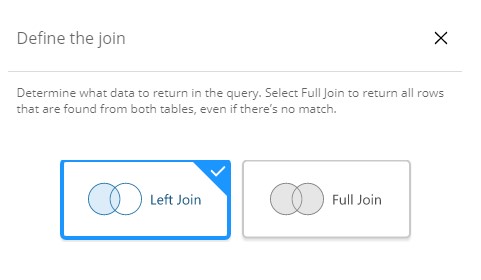
Below is an example with subscriber data so that you can see the outcomes of utilizing different join types. The join can be performed via any field you would like.
Engagement Data
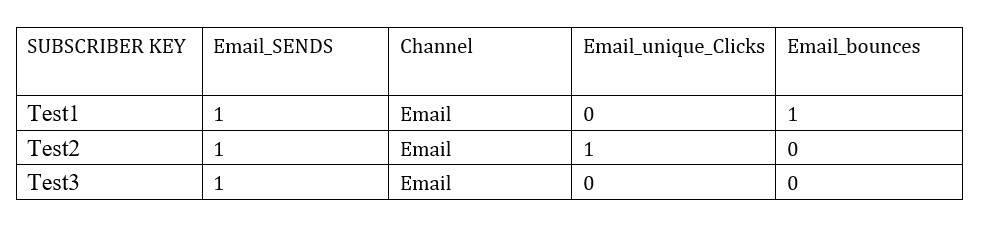
Data Extension Data
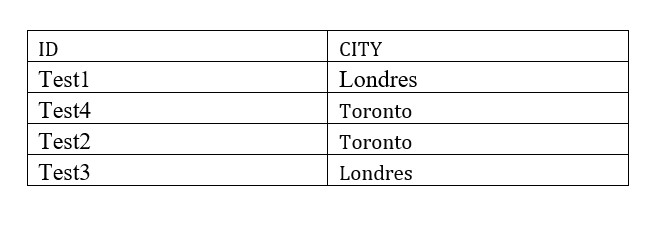
You must connect the fields since the data extension and engagement data store values in different fields. Connect the fields if subscriber data is represented as subscriber key in engagement data and contact ID in data extension data:
Left Join

The system uses a left join by default. The query returns these results depending on the join type you specify.
Left Join Results
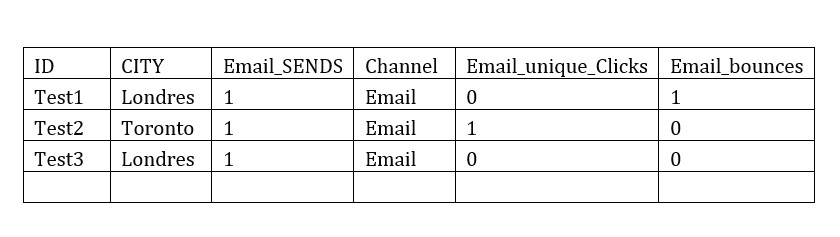
Full Join

Full Join Results
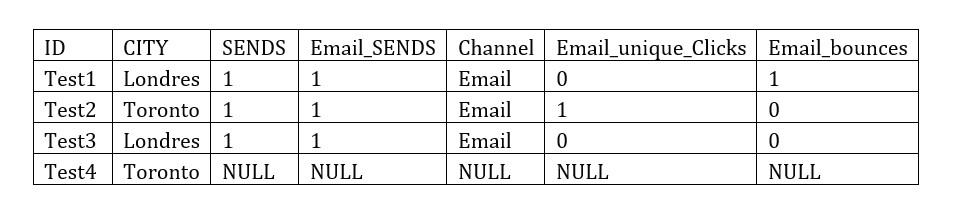
Summary
Connecting to a Data Extension and Engagement Data and then using queries in Intelligence Report Advanced are important steps in streamlining your marketing efforts and gaining valuable insights into customer behavior. By following the steps outlined above, Marketers can create data extensions, connect them to Intelligence Reports, and start customizing reports to meet their specific needs then make data-driven decisions that will turn off into an effective improvement and reach the target goal in a short amount of time. With the right tools and a little bit of know-how, you can unlock the full potential of your data and take your marketing efforts to the next level.
See you soon with a new post.
Live with pleasure!
Cornelia





