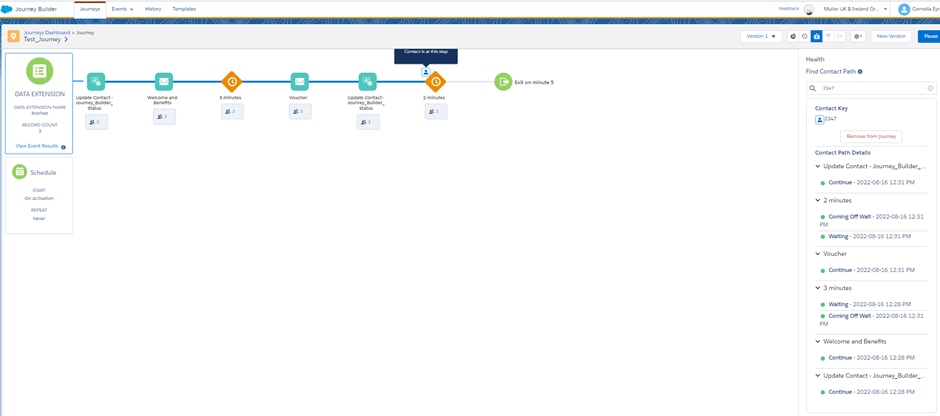Entry date and Exit date within Welcome Journey.
Use Case: Marketing Cloud user would like to retarget one or several contacts who entered or exited any or welcome Journey at a specific time.
Solution:
We’ll use the Update Contact activity in the Welcome journey or any other journey.
Create two Data Extensions
- Journey_Builder_Status Data Extension

The Update Contact activity writes in this Data Extension.
Journey_Builder _Status Data Extension is linked to the Master_Customer Data Extension and SubscribeyKey is mapped to Customer_Id in Contact Builder within a One-to-One relationship.
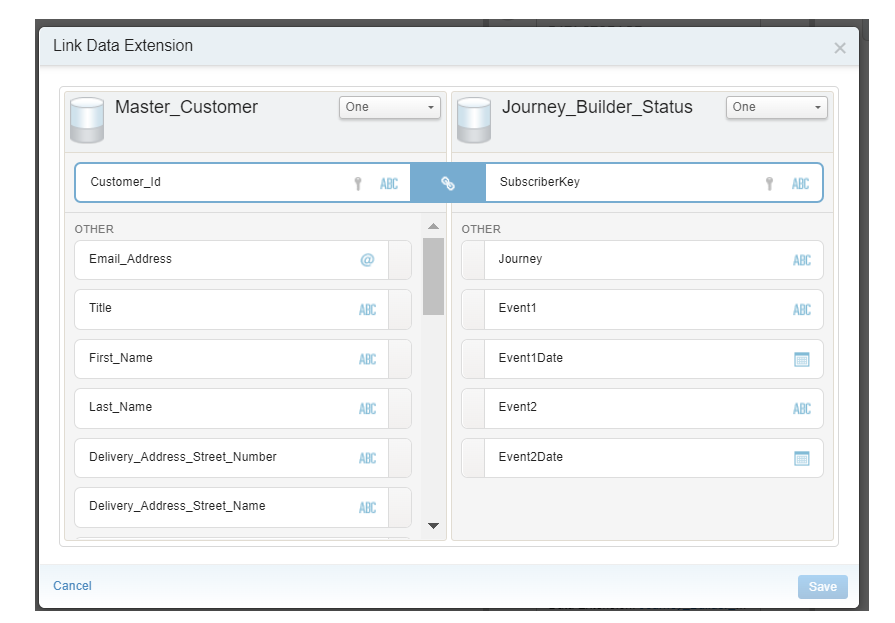
Here is an example of a welcome journey.

Update Contact settings to track which contacts are entered in the Journey:

Update Contact settings to track which contacts exited in the Journey:
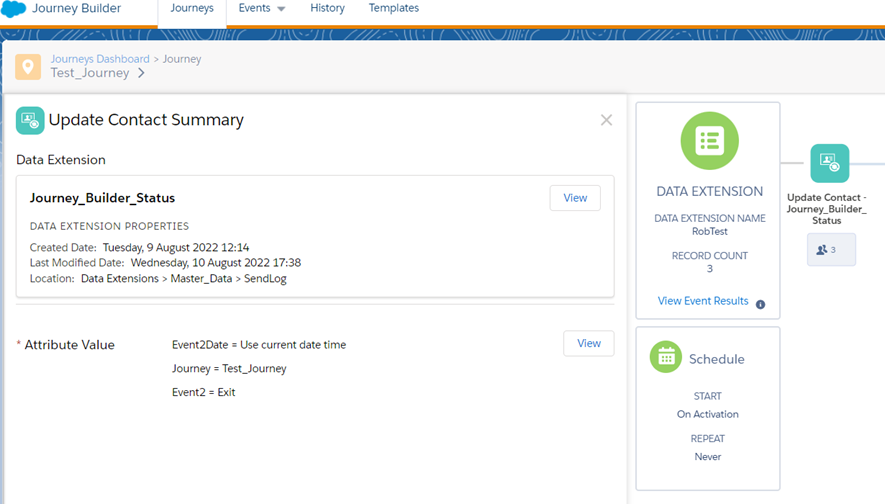
On Activation, the Update Contact activity writes in Journey_Builder _Status Data Extension.

Then we will have the records which go through the journey below are the details.
- Journey _Builder_Log Data Extension
This is where the journey log data will end up.
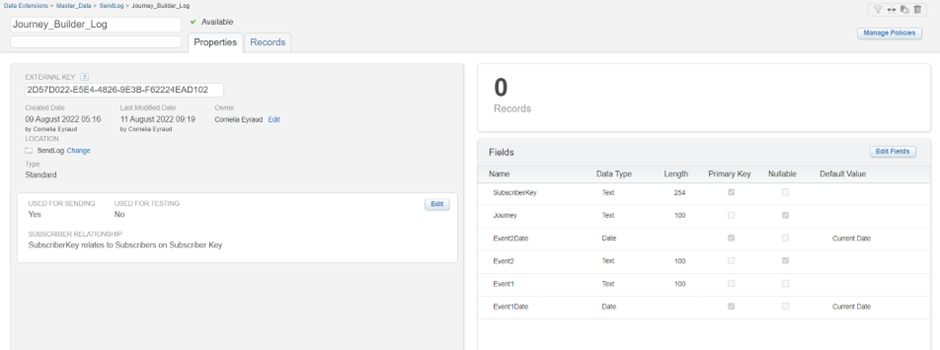
Rows are moved from Journey Builder Status to Journey Builder Log Data Extension using Journey_Builder_Log Automation Activity each hour. I will have all the data written in the Journey_Builder_Status Data Extension populated in Journey_Builder_Log Data Extension.
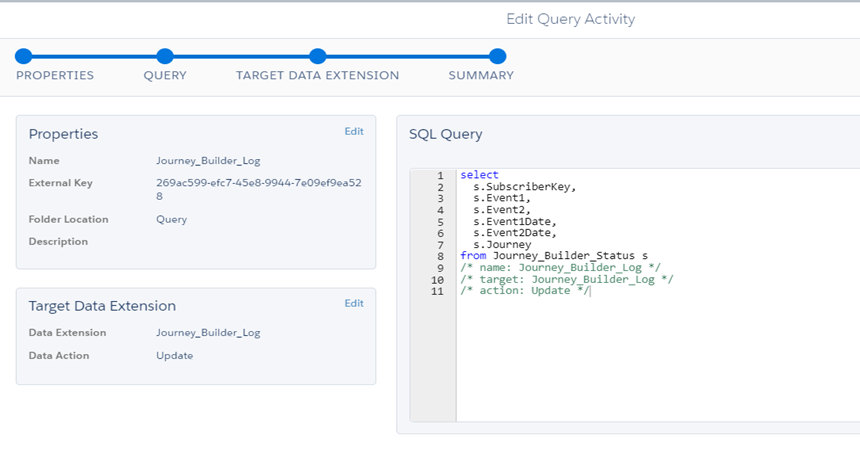
After activating two journeys we have these log into Journey Builder Log Data Extension, as we can see below:
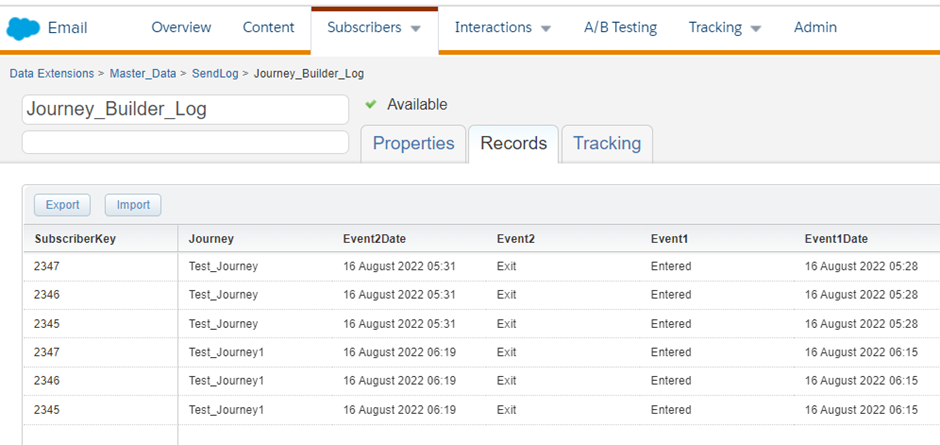
At last, the marketing cloud user can use this table to reach the audience who fills the marketing criteria.
Bonus Feature
How to know where contact is when he goes through the journey or how to remove a contact from the journey that is already in an activated Journey.
In journey builder, on a particular activated journey click on the health icon and enter the subscriberkey where it says Show Contact Path and hit the search icon.

Below we can see all the steps through which the contact belonging to subscriberkey 2347 has passed.