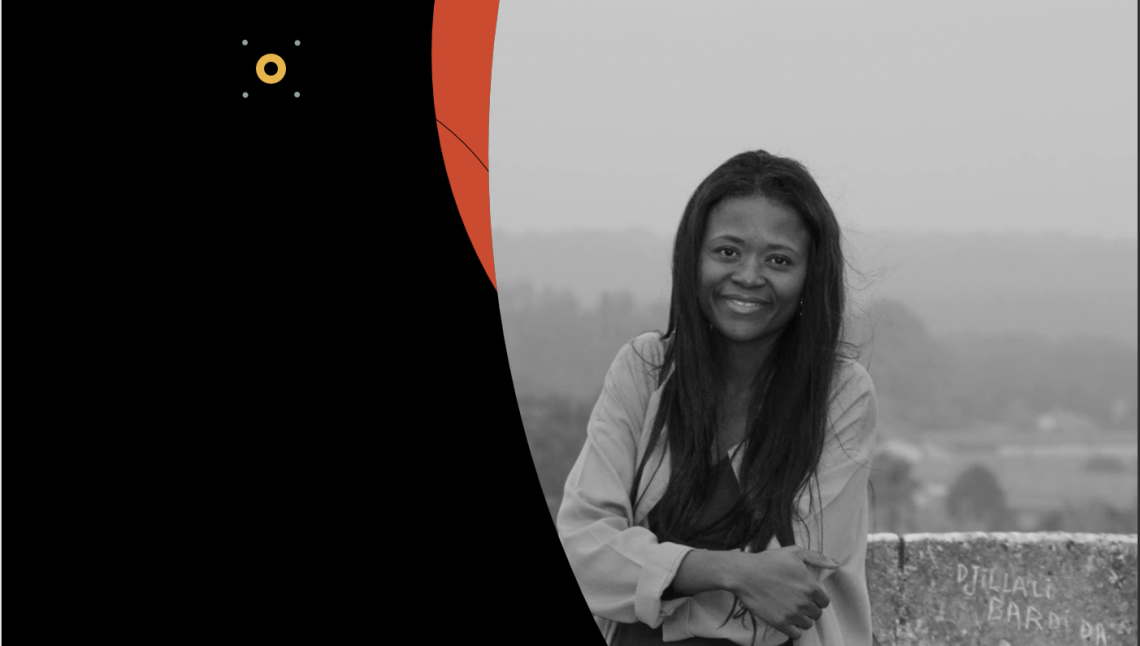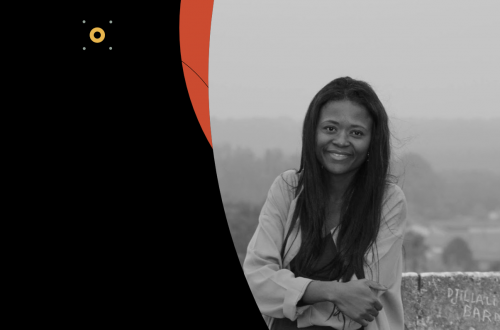Reply Mail Management
Once you complete the SAP Configuration, you’d be able to go in and setup Reply Mail Management from Setup > Platform Tools > Feature Settings > Email Studio > Reply Mail Management

If your SAP is @abc.com and you’ve finished DNS Record Redirect then you can begin setting up RMM.
Most Reply Subdomains begins with “reply” thus Reply Subdomain becomes reply.abc.com
For Email Reply Address it’ll be something like this — reply@reply.abc.com
You can control auto-responders and manual unsubscribe requests via reply filters – RMM will check if the reply is sent via Auto Responder or if it contains any Keywords for manual unsubscribe within the Reply Body.

Next up, Setting up response for the replies you’ll get after sending emails from marketing cloud. You can choose to send no response or use the default response for Replies.
If you don’t like either then you can go for a custom response where you can go ahead and define email with your own ⇚ verbiage.
The final step > Routing Address for remaining replies – Use a valid email address to forward the replies to a central mailbox where they can be treated – customersupport@companyname.com.
Dynamic Replies – Forward replies to specific Record Owner/Sales Representative.
Consider RMM to be your Global setup for handling replies, now let’s dive in Sender Profiles to have more control and forward replies to different inboxes. By default, we can set our replies to go to one specific inbox, within one sender profile – for dynamic inboxes we’ll play around with basic AMPscript.
Navigate to Setup > Feature Settings > Email Studio > Sender Profiles, and click “Create”. Start by filling in Name of Sender Profile and description and the Sender Information.

Under “Custom Reply Mail Management Settings”, make sure “Use custom settings below” is selected. For the “Forward to” option, select “Use specified information”. This is where we’ll add some AMPscript do dynamically populate the reply to name and email address of the record owners/sales reps.

Before we begin writing ampscript we’d need customers with their record owners in a Data Extension – Let’s assume we have a Customer DE which has UserId for each record and User DE where the information about sales reps is being stored.
We’ll use the following code for fetching user name and email address for each corresponding record:
%%[
VAR @CustomerId , @UserId , @UserName , @UserEmail
SET @CustomerId = AttributeValue('Id')
SET @UserId = Lookup('Customer','UserId','Id',@CustomerId)
SET @UserName = Lookup('User','Name','UserId',@UserId)
SET @UserEmail = Lookup('User','Email','UserId',@UserId)
IF EMPTY (@UserName) THEN SET @UserName = 'Company Name' ENDIF
IF EMPTY (@UserEmail) THEN SET @UserEmail = 'Companyemail@company.com' ENDIF
]%%
Above code is all you need to fetch Sales rep name and email address and this code has to be placed in “Use specified information” section mentioned above. For more information on Lookup function refer AMPscript Documentation
You can either save the above snippet as a “code snippet” in content builder and use Content Block AMPscript functions OR simply use it as is on sender profile and Output the name and email address variables.
For Name –
%%[
VAR @CustomerId, @UserId, @UserName
SET @CustomerId = AttributeValue('Id')
SET @UserId = Lookup('Customer','UserId','Id',@CustomerId)
SET @UserName = Lookup('User','Name','UserId',@UserId)
IF EMPTY (@UserName) THEN SET @UserName = 'Company Name' ENDIF
]%%
%%=v(@UserName)=%%
For Email Address —
%%[
VAR @CustomerId, @UserId, @UserEmail
SET @CustomerId = AttributeValue('Id')
SET @UserId = Lookup('Customer','UserId','Id',@CustomerId)
SET @UserEmail = Lookup('User','Email','UserId',@UserId)
IF EMPTY (@UserEmail) THEN SET @UserEmail = 'Companyemail@company.com' ENDIF
]%%
%%=v(@UserEmail)=%%
This sender profile now needs to be linked to your email sends, in order for this setup to work. Before we wrap an important thing to note is – as for this example we’ve used customer DE and based our lookup on “Id” you can change this to leverage SubscriberKey/EmailAddress or any other field from your Data Model. This is the main reason why I highly recommend you to set a fallback name and email address, in case AMPscript fails.
Congratulations, your customers will now able to send replies directly to their sales representatives if they have any questions regarding your emails/products/services.