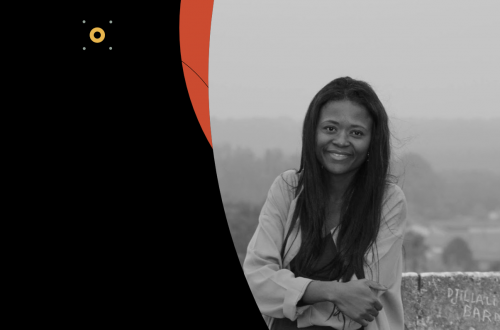Marketing Cloud is packed full of extremely useful features to help you be more efficient, improve your business processes and better communicate with your contacts. With so many features, some of these might get overlooked. I’m here to share 5 more features you might not have known existed in Marketing Cloud.
1. Turn off Email Autosave
One feature I greatly appreciated from a past Marketing Cloud product release is autosave in Content Builder. Before Autosave existed, you could be crafting your perfect email, accidentally hit the back button or close out your browser window and lose all of the work since your last save. As you might expect, the Autosave feature saves your latest changes as you make them. Now any scenarios that might cause your masterpiece to be lost no longer apply.

However, not all Marketing Cloud users want this feature enabled, as rolling back your email to any previous state is more difficult when Autosave is enabled. As a result, Autosave can be disabled by navigating to Setup -> Feature Settings -> Content Builder -> Content Builder Settings. Then edit the Email Autosave setting.

Disabling Autosave will apply to all users within the business unit where this setting is modified. Just be sure that your users know you are disabling this feature and inform your users that they will need to manually hit the save button at regular intervals to reduce the risk of lost work.
2. Create an Email Approval workflow
The email Approvals feature within Marketing Cloud has the potential to improve your email sending process. The Approvals process in Marketing Cloud allows the creation of different approval teams and two different types of workflows when sending an Email. If enabled, an email must be approved before sent. If disabled, then by default those with the proper access to send an email will be able to do so with no approval process. To enable, navigate to Setup -> Content Builder -> Approvals.

Here you can choose between two email approval processes (Standard and Two Step). You also will assign users to a specific role.
Standard approval process roles
- Submitter
- Reviewer
- Final Approver
Two Step Approval Process Roles
- Submitter
- Approver
Before enabling, make sure you follow the note on proper permissions needed, as referenced below.

Although many businesses will have their own email approval process, Marketing Cloud gives you an option to put additional checks in place that will prevent an email from being sent without signed off approval.
Manage UTM parameters per Business Unit
UTM parameters. Everyone’s favorite method of passing data from one location to the next via url, ultimately being captured by the destination website through tools like Google Analytics. These Urchin Tracking Modules (didn’t know it was that weird of an acronym name, did you?) are most certainly utilized by most Marketing Cloud email builders. Enter Parameter Management also referred to as the Web Analytics Connector (Setup -> Data Management -> Parameter Management).
UTMs can be managed at the business unit level in Parameter Management by Marketing Cloud Admins, allowing the mass application of utm parameters for ALL links within all email sends from a business unit. This feature also allows separate business units to utilize different utm parameter values, if necessary. Using Parameter Management should reduce the need to manually add parameters to specific links within any given email. Should utm values need to be added to links manually, this can still be accomplished on a one-off basis. Identifying the common utm parameters to be applied to all links within an email send can reduce the need for manually applying utm parameters to links in your emails.

Disable Specific Features within Content Builder
Content Builder has a wide variety of content blocks that allow you to build out your email in a very efficient, flexible manner. Some of these features are utilized more often than others (I’m looking at you, Html and Free Form blocks). And certain Marketing Cloud Admins might recognize that some of these features may cause confusion if left enabled. Or should not be used by their end users at all. Enter the Content Builder settings feature (Setup -> Content Builder -> Content Builder Settings). Here you can enable and disable specific editor tabs and content block types. This feature does apply at the business unit level, so you unfortunately cannot turn on / off specific content blocks based on a user’s role (i.e. if you need to turn off a Content Block just for Joe from Marketing’s access to the Html block, doing so would apply to all other users in the business unit). However, this feature can still be useful to help clean up Content Builder so that it best suits your Marketing Cloud users needs.

In the above screen grab, you can see some of the general Editor related tabs that can be enabled / disabled. By default, everything is enabled, but you may find that certain features might provide more advanced editing of content than you would like end users to have, so you can disable these tabs.


Specific content block types can also be disabled. For example, you may want Einstein Content Block features to be rolled out in a 2nd phase of your Marketing Cloud implementation. If so, you could disable these now and turn back on at a later date when your users have become more advanced in Content Builder and are ready to take their Marketing emails to the next level.
Throttle Your Email Sends
One feature exists within Marketing Cloud that allows you to slow down email sends is Send Throttling. You might scratch your head and say “Why would I want to slow down my email sending?” Here are a few examples where throttling may be beneficial:
- To limit the amount of traffic to a website generated from your email send (you don’t want to crash your site when you have some amazing announcement or donation push)
- To limit email sends to a specific domain name (to potentially improve deliverability)
If you have a use case that would fit any of these scenarios, email throttling can be a very useful feature.

To enable Send Throttling in your business unit, navigate to Setup -> Email Studio -> Email Studio Options. Once enabled, when sending via a User Initiated Email or the Send flow within Email Studio, you will be presented with options for limiting

Above: User Initiated Email view of Send Throttling

Above: Send Email view within Email Studio of Send Throttling
So Many Things!
There you have it — 5 more things you might not have known Marketing Cloud could do.