Installed package
How to interact with Salesforce Marketing Cloud API by creating an Installed package. Let’s get started
1.First log in to Marketing Cloud and go to Setup (to be found under your username, as per the image below)
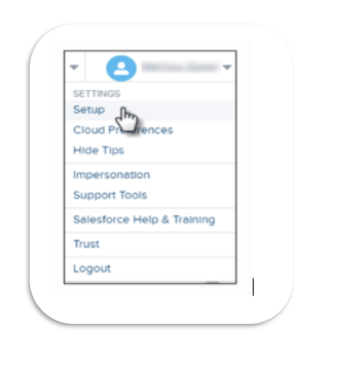
2. Under Platform tools, expand the Apps section and click on Installed Packages, then click on New.
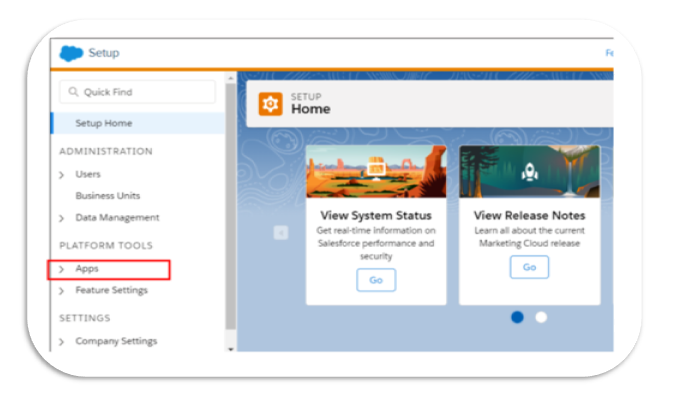
3. Name the package, enter the Description and Save
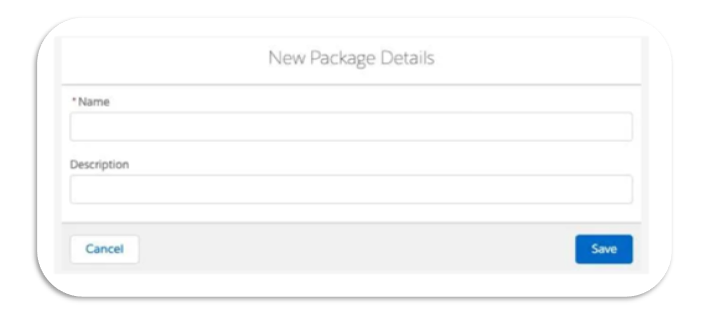
4. You will see the Package Details below after the package is saved. Then click on Add Component.
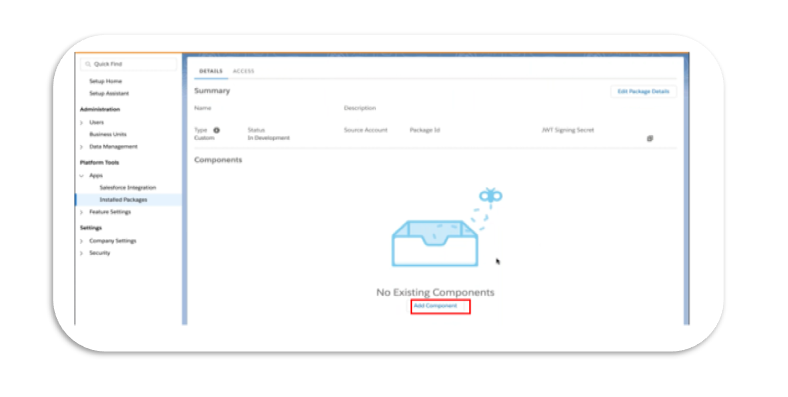
5. Select a Component Type. For our interacting purposes, select API Integration.

6.Select Server to Server and click on Next
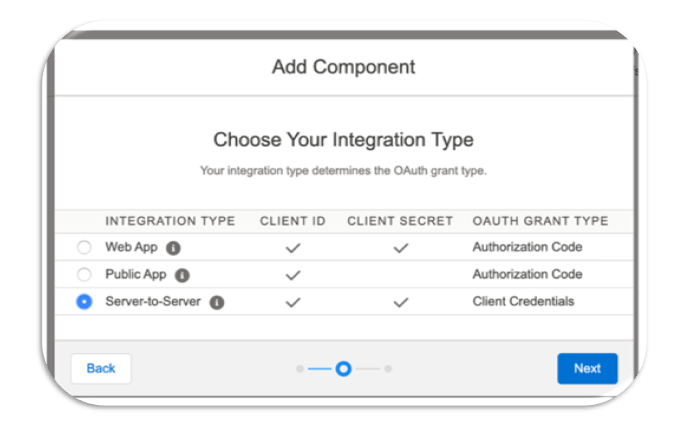
7. Click on Add component and set up the package permissions
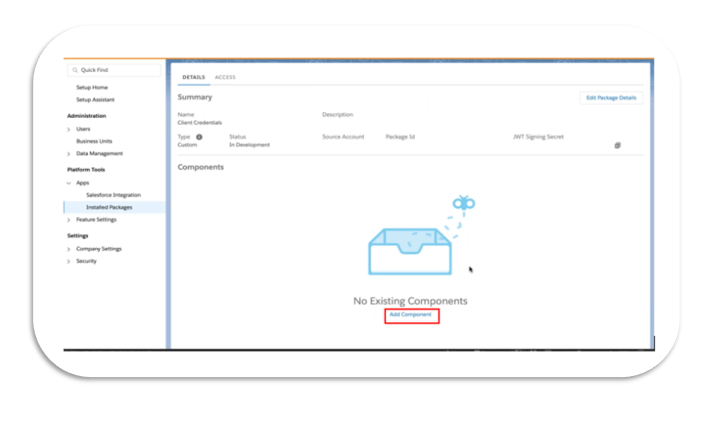
8. Select just the permissions you need according to your use case to perform the REST API call.
For more details about permissions check out this https://developer.salesforce.com/docs/atlas.en-us.mc-apis.meta/mc-apis/rest-permissions-and-scopes.htm
In your case you will use this permission:
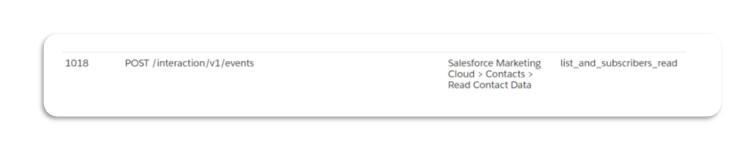
For interacting purposes, we choose Read access for “Documents and Images, Audiences, List and Subscriber, Email and Data Extension” then click on “save”.
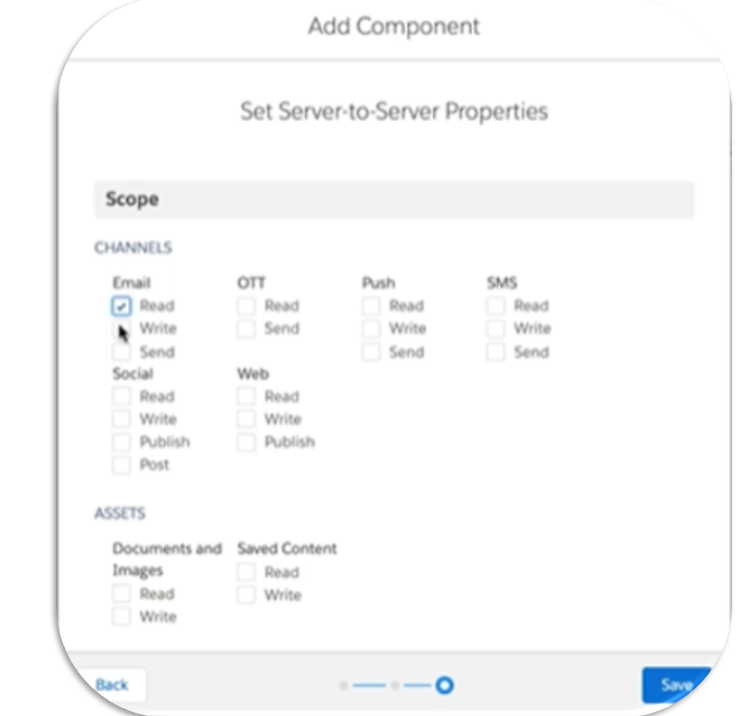

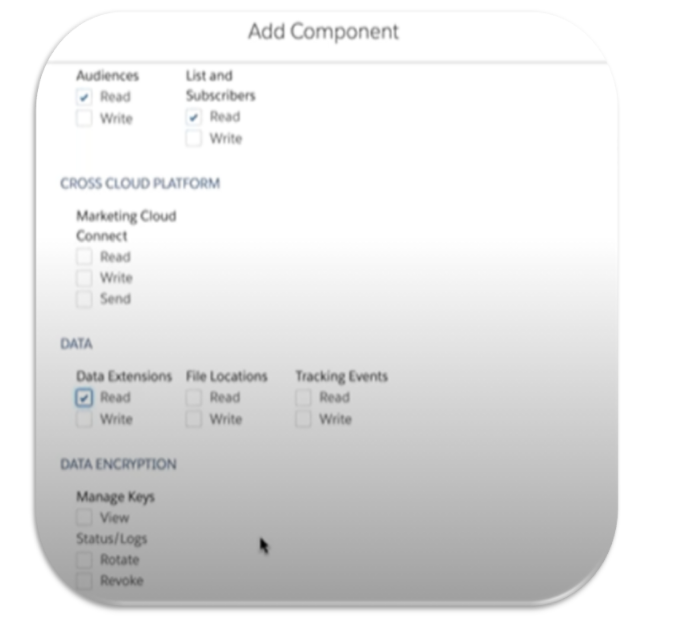
After saving, you will see the page below

Note: Client Id and Client Secret are the keys to access your Marketing Cloud, you should store them securely. Never put them public on the client-side.
Once this is done, you have all information your need to get the token which enables to interact with Marketing Cloud and other systems using RESP API. You can do a test call by using your preferred developer tool such as Postman tool.
See you soon😊
Cornelia




