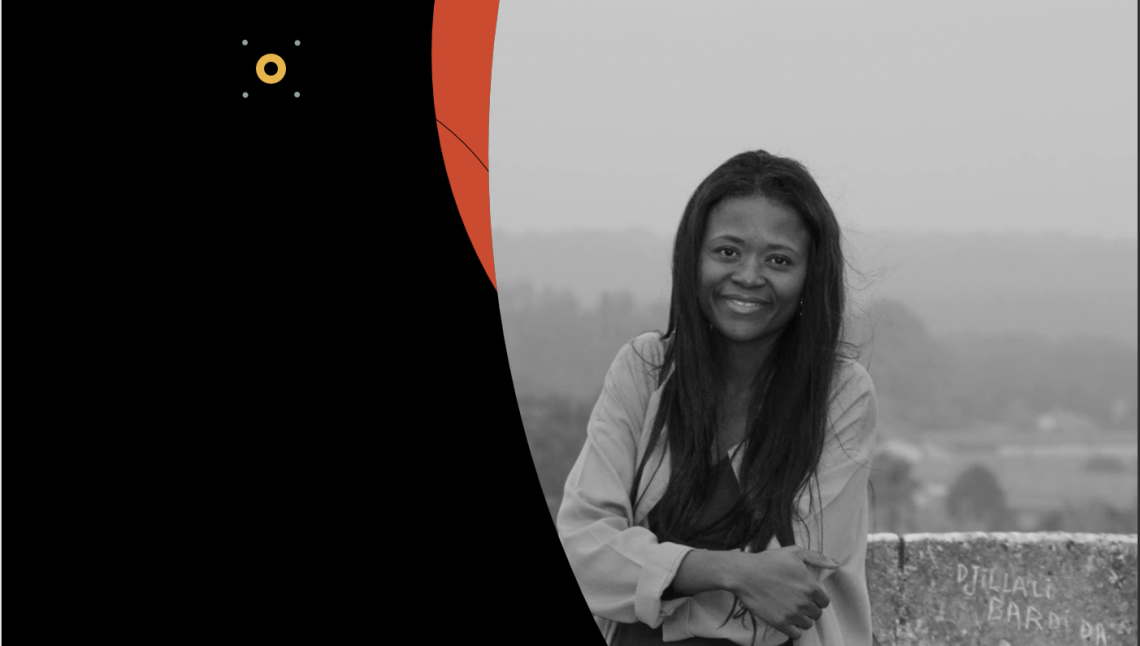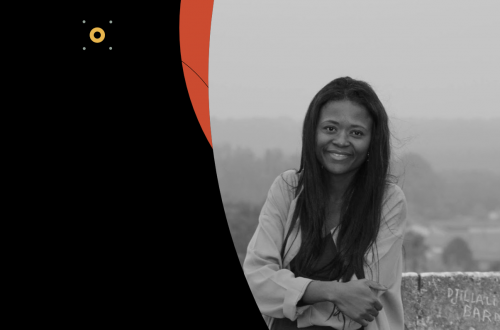In the ever-evolving landscape of Salesforce Marketing Cloud, developers often grapple with the challenge of efficiently extracting contact lists from specific journey activities. While Data Views offer a solution for email activities, the elusive task of extracting contacts who traverse wait activities remains a puzzle.
In the pursuit of this extraction, a workaround emerged: the setup of an “Update Contact” activity on the Journey Builder path. This involved crafting a mechanism to accumulate contacts passing through that activity into a data extension.
Yet, this approach came with its own set of challenges. The “Update Contact” activity necessitated advance preparation on the journey path. In cases where an abrupt need for extracting the contact list arose, the process could hit a roadblock, leading to a frustrating experience for users.
To address this conundrum, I unveil a groundbreaking feature introduced in the Summer ’23 release — the “Journey Builder History Download via REST API”. This functionality not only resolves the existing challenges but also ushers in a new era of possibilities.
*Using this REST API, you can download the journey history for the last 30 days in CSV or TSV format. The extraction of this file is limited to not exceed 1 GB. Additionally, a REST API has been concurrently introduced to check whether the extracted content exceeds 1 GB.Salesforce DevelopersJourneys and Eventsdeveloper.salesforce.com
Let’s delve into the details of how to leverage this feature to extract contacts who have passed through wait activities.
Setting the Stage
Before embarking on this journey, ensure you have the following essentials from a previous guide: the REST Base URL and the all-important Access Token. If you haven’t obtained them yet, refer to the guide on “How to Execute Basic Setup for Salesforce Marketing Cloud’s REST API using Talend API Tester”.SFMC Tips #11 : How to Execute Basic Setup for Salesforce Marketing Cloud’s REST API using Talend…I often come across examples of executing Salesforce Marketing Cloud’s REST API using POSTMAN. However, I have a…medium.com
--- METHOD
POST
--- SCHEME
https://[Authentication Base URL].auth.marketingcloudapis.com/v2/token
--- HEADERS
Content-Type:application/json
--- BODY
{
"grant_type": "client_credentials",
"client_id": "[Client Id]",
"client_secret": "[Client Secret]",
"account_id": "[MID]"
}
Obtaining the Wait Activity ID
The first step is to obtain the Activity ID of the wait activity. A handy guide, “Playful Tricks to Snatch Journey Builder Activity IDs Easily”, provides insights into this process.SFMC Tips #10 : Playful Tricks to Snatch Journey Builder Activity IDs EasilyIn the enchanting realm of Salesforce Marketing Cloud, a nifty feature called “Data Views” diligently stores customer…medium.com
Making Waves with Talend API Tester
Now, let’s dive into the exciting part — using Talend API Tester to interact with the REST API.
- Launch Talend API Tester and initiate a new request.
- Fill in the necessary details:
--- METHOD
POST
--- SCHEME
https://[REST Base URL].rest.marketingcloudapis.com/interaction/v1/interactions/journeyhistory/download?columns=ContactKey
--- HEADERS
Content-Type:application/json
Authorization:Bearer [Access Token]
x-direct-pipe:true
--- BODY
{
"activityIds": ["8bb8d44a-9576-4ec8-9b19-576c56ec1746"],
"statuses": ["complete"]
}
- For this example, we’re requesting only the ContactKey.
- If you don’t specify “statuses” in the body, contacts will be duplicated in the extraction. Be sure to specify it.
- Extraction is possible only for the past 30 days of history.
- You can also specify the time range for the extraction.
Ensure the following scopes are selected in the API setup:
- AUTOMATION — Journeys — Read
- CONTACTS — List and Subscribers — Read
*Forgetting the CONTACTS — List and Subscribers — Read input may result in all contacts being labeled as “Contact Unknown”.
Harvesting the Fruits of Your Efforts
Hit the “Send” button and await the 200 OK response, indicating a successful request.
With the successful response, the stage is set for downloading the CSV file. Simply click the “Download” button in the bottom right corner.

Other than the access token you entered this time, you can reuse the information in Talend API Tester for future use. Please save it as needed.
Conclusion
This article has unveiled the potential of the “Journey Builder History Download via REST API” feature, solving the long-standing challenge of extracting contacts from wait activities. The journey doesn’t end here — stay tuned for future articles exploring additional functionalities and creative use cases. Happy extracting! 🕵️♂️✨
Thank you for reading.