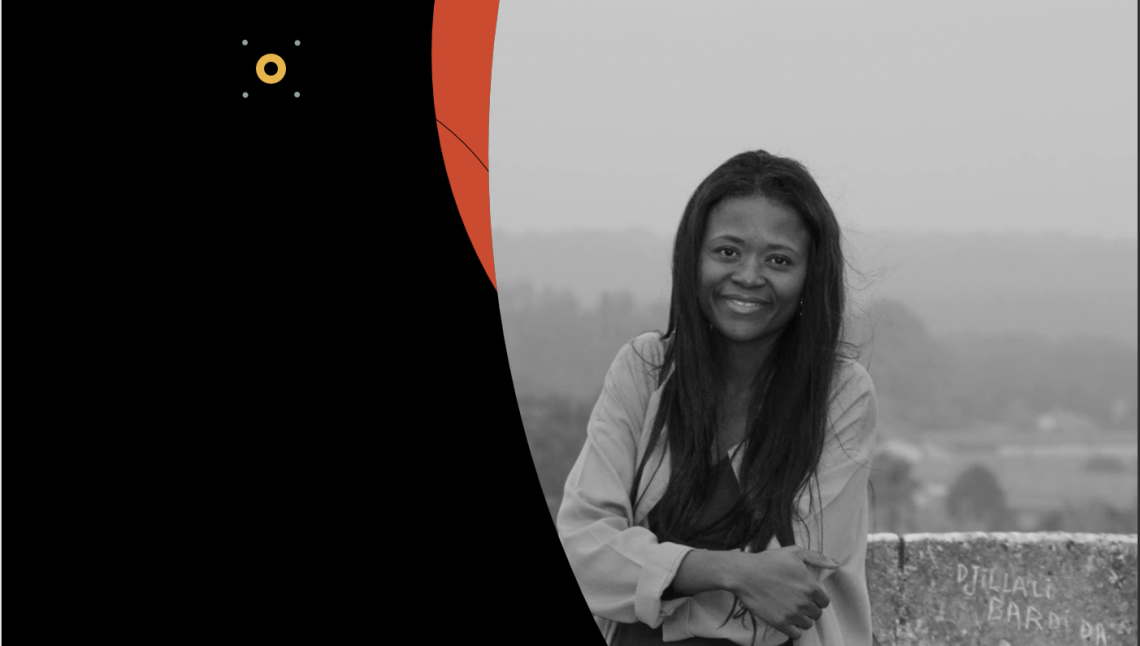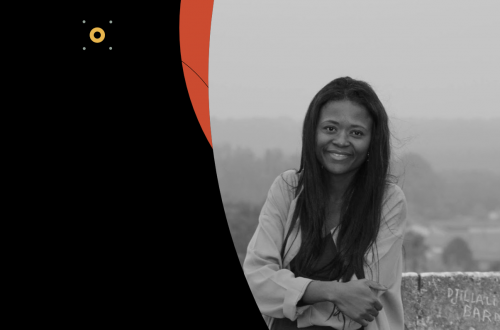You probably already are aware…Salesforce Marketing Cloud is full of useful features. Some of these features can be overlooked or may solve a problem you might not encounter every day. Let’s take a closer look at a few of the potentially lesser known features within Marketing Cloud related to sending emails.
Blind Carbon Copy (BCC)
On occasion, an organization may want to include an additional email address besides the intended recipient of the email. A use case for this may be related to ensuring both a student and the student’s advisor receive the same email communication. On occasion, this carbon copy feature has been utilized as a record-keeping utility, with all emails sent being copied to a specific inbox. Marketing Cloud has a Carbon Copy feature, but it also has a Blind Carbon Copy feature, allowing the email address to be hidden from the original recipient.
Turning on BCC
Turning on the Blind Carbon Copy feature in Marketing Cloud can be activated in Setup -> Email Optional Features

Important notes for using the Blind Carbon Copy (or Carbon Copy) features:
- The number of email addresses are copied will count against your Super Message allotment. This means you can double your super message usage just by copying one additional email address on any given email send. This applies to cc or bcc
- You will not have separate click tracking reporting for the cc or bcc email recipients
- Any recipient clicking the subscription center link (or any other link specific to that subscriber) will be taken to the original recipient’s subscription center.
Include File Attachments in Your Email
A typical email send from Marketing Cloud will not need a file attachment. Certain email sending scenarios exist that may require delivery of information as an attached pdf as opposed to body content within an email. Purchase agreements, legal/policy documents or certain receipts may be better served as an attachment as an example.
Before using the email attachment feature, you will first need to connect with your Salesforce Account Executive to have this feature enabled (note: there will likely be a cost associated with using the File Attachment feature).
Some Important File Attachment considerations:
- Attachments should be optimized in size to ensure delivery (recommendation is 1MB or less). The larger the file size, the more likely it will either fail to deliver or be removed from the email
- The AttachFile AMPScript function is used to include the file in your email
- Consider process and security requirements on the best storage location for your attached files. You can attach a file that resides in Marketing Cloud’s sFTP, Content Builder, or from a website url
- Marketing Cloud does not provide tracking information for the opening of an attached file
- Attaching multiple files to a single email will more quickly utilize your file attachment allotment / cost you more money
Retrieve Website Content / RSS feeds and Dynamically Include in Your Email Content
That’s right — you can retrieve content from a webpage or RSS feed (RSS feeds still exist, ha) and use the result as content in your email.
If your website has a consistent structure and the content you have published on your website contains the same content you want to feature in a recurring email…why go to the lengths of regularly doing twice the work when you can use the HTTPGet feature to retrieve the content, transform the information as needed and automatically display in your email. (here is an RSS Example provided by Salesforce).
Important Considerations:
- You should test thoroughly and ensure your website structure will always provide the expected result back to the HTTPGet. Fallback code should be in place to ensure that any failure to produce the expected result does not create an email with
- Building a process to send a test send of the dynamically created email in advance of the live send is recommended to reduce the potential for unexpected content
- Making http calls during the email send could significantly slow down the time it takes for an email send to complete
Notify a Specific Email Address for Send Job Failures
Alert Manager provides you a way to stay aware of email send failures. It is nestled away in Setup -> Settings -> Company Settings -> Alert Manager and allows you to pick a specific Marketing Cloud User to receive email alerts if a Send Job fails. This feature makes it easier for an Admin or an individual User that does significant sending of any email failures. This alert notification may then help you resolve the issue more quickly than needing to log in and navigate to Tracking -> Sends.

Use AI to Generate Subject Lines and Email Body Content
For anyone who writes email copy, coming up with the right words to say can sometimes be very time consuming. Salesforce is not missing out on the latest artificial intelligence trend…enter Einstein email subject line and email body copy generation features.
Enter a message summary and some sample body copy within an email inside Content Builder, and voila…automatically generated copy to review for your email content.

You can also provide feedback on Einstein’s copy creation skills with the thumbs up / down feature. Einstein will presumably take this feedback to help craft future responses.
So Many Known And Lesser Known Features
Marketing Cloud may not solve all digital communication challenges, but it likely has a feature that will elevate your digital communications and make your life as a marketer / digital communicator that much easier.