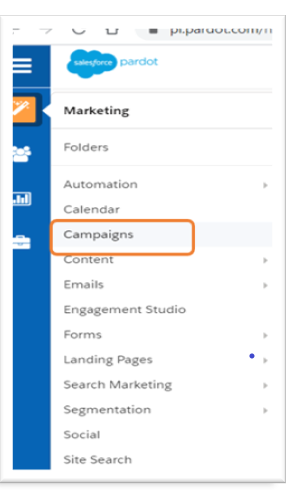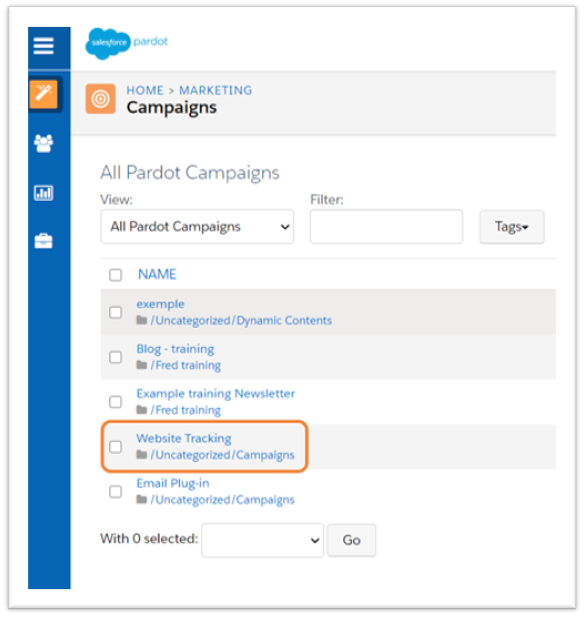Installing the Pardot Tracking Code on Your WordPress Website
As the Marketing Consultant at XYZ Bank , you’ve been tasked with leading the implementation of Pardot or Marketing Cloud Account Engagement—Salesforce’s B2B marketing automation platform. Marketing Cloud Account Engagement is designed to align marketing and sales teams by helping marketers nurture leads and hand off warmer, more qualified prospects to sales.
One of the most essential steps in this process is enabling visitor tracking across our website. This functionality gives marketers valuable insights into how potential customers engage with our content—even before they convert.
To begin tracking visitor activity, we need to install the Pardot tracking code on our website. This can be done in two simple steps:
1) Access your Pardot tracking code
2) Add your Pardot tracking code on your Website
Step 1: Access Your Pardot Tracking Code
Start by logging into your Pardot account. Then:
Click on the Pardot Campaigns tab.
Open the default campaign typically named “Website Tracking” or create a new campaign if needed.
Click View Tracking Code to display the JavaScript snippet associated with that campaign.

This code is unique to your account and must be added to your website to start collecting visitor data.
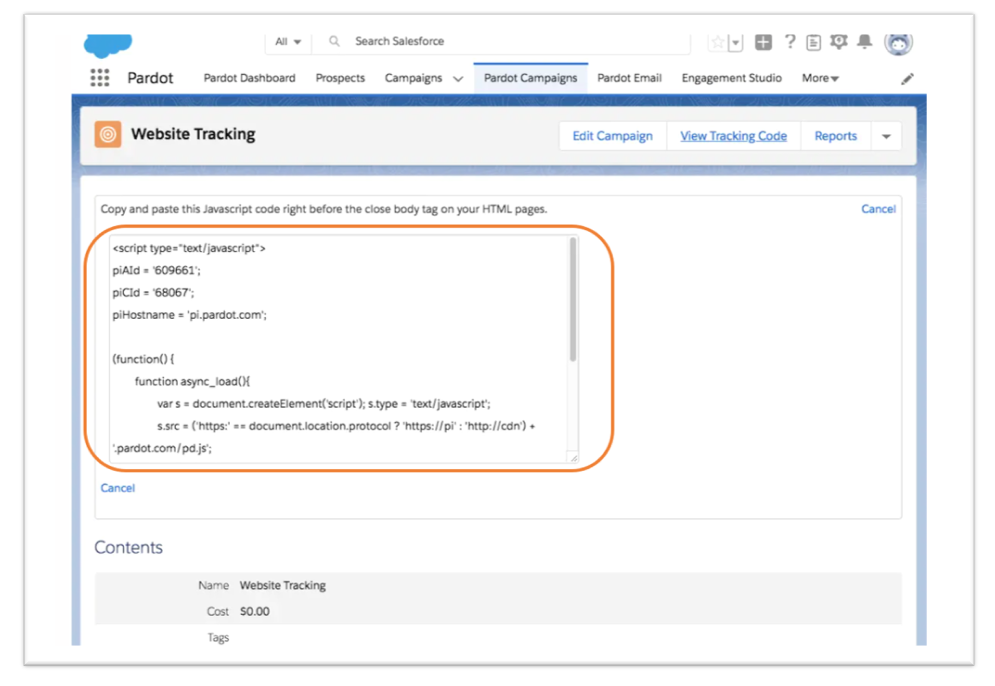
In your website, paste the tracking code before the close body tag (</body>).
Now let’s take a look at how you should add your Pardot tracking code in all your site after you have logged in to the WordPress site configuration page for example.
Step 2: Add Your Pardot Tracking Code to Your Website
First, you’ll need to install and activate the plugin Head, Footer and Post Injections. You can do this from your WordPress dashboard by navigating to Plugins, selecting Add New, and searching for the plugin, as shown in the screenshot below:
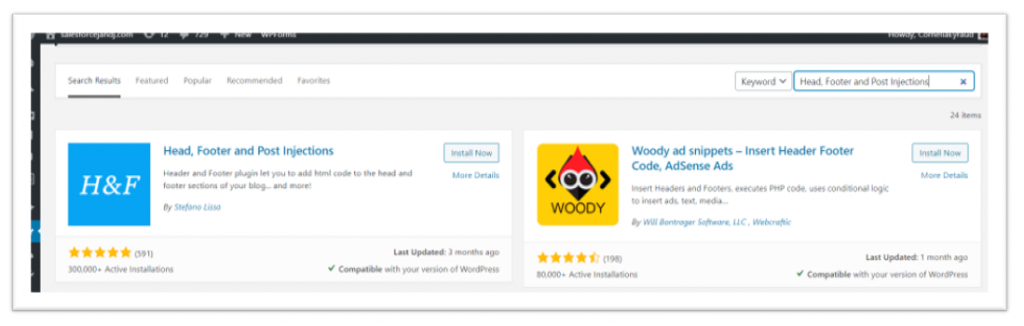
Once you’ve activated the plugin, you can access its interface by navigating to Settings and selecting Header and Footer in your WordPress dashboard. You’ll see several tabs in the plugin interface, but in this case, you’ll be working within the default Header and Footer tab.

Paste the code as per the screenshot below:
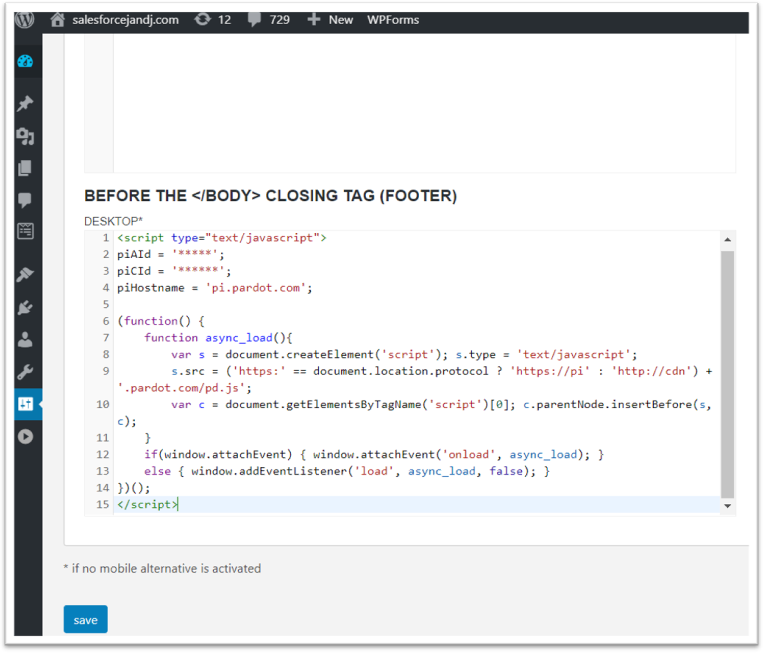
And that’s it—well done! You’ve just added the Pardot tracking code to your site.
I hope this article was helpful. See you soon with another post!
Cornelia