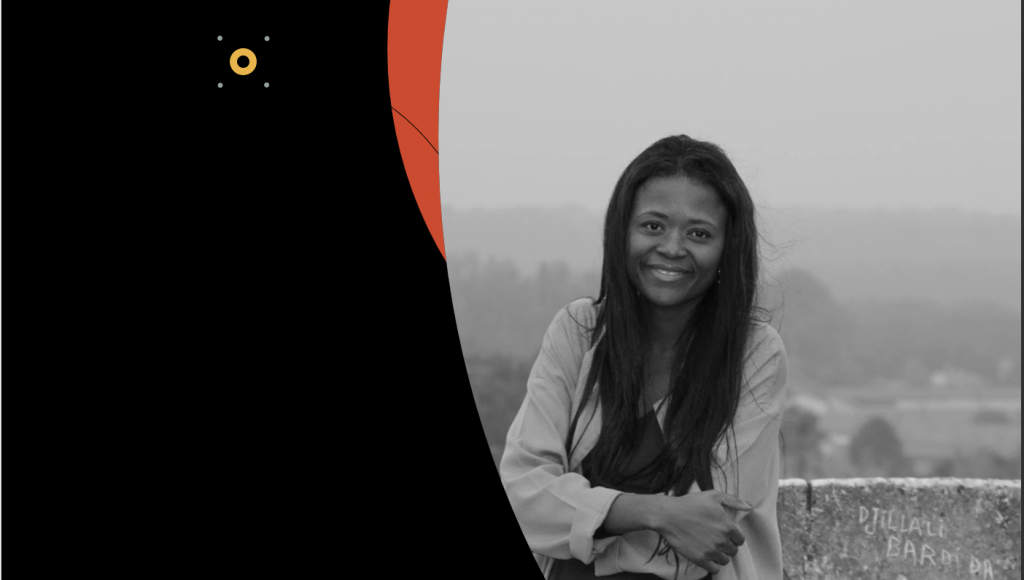Salesforce Marketing Cloud IDs
There are a lot of different ID’s across Marketing Cloud. Definitions are scattered across various pages of documentation and their interplay can be a little confusing. Here are my compiled notes to be used in conjunction with the official documentation… MID: short for Marketing Cloud Member ID. These are the digits next to your business unit names in an Enterprise Account when you hover over the business unit selection from the drop down. SubscriberID: System generated unique subscriber identifier associated with attribute set. SubscriberKey: Customer specified unique subscriber identifier that allows subscribers to change their email address and still retain tracking and preference data. Once implemented, it should NOT change as reconfiguration takes lots of effort and planning. EmailID: The numeric identifier for an email. JobID: The numeric identifier associated to an email send. The JobID for a given Triggered Send will only change when the definition is republished. If you have edited an email in a running journey, after clicking ‘Done’, a saving window will initiate. This counts as republishing the Triggered Send and the email activity will have a new JobID. ListID: Identifier for the list the job sent to. If sending to a data extension, this will be the List ID for the “All Subscribers” list or the dedicated Publication List. BatchID: Numeric identifier for the ‘grouping’ of the email inside the batches sent to the Mail Transfer Agent for sending within a Triggered Email Send event. It is used to differentiate between multiple sends with the same JobID. Defaults to 0 for a marketing list send. Say you have an audience size of 1,000 and assume that the MTA has a max of 100 emails per batch (this number would be based on the connectivity to the receiving MTA and the mail queue). You would have 10 batches within your single send. Thus, for a single JobID, you would have a BatchID of 1 through to 10. OYBAccountID is the MID of the BU. AccountID is always the Parent BU ID. If you run a data view query in the Parent BU, OYBAccountID tells you the individual MIDs. If you run in a Child BU, you’ll only get that BUs data, so OYBAccountID will be one single value only TriggeredSendID: The numeric identifier of the triggered send. TriggeredSendCustomerKey: The external key associated to a triggered send definition. When looking in the ‘Tracking’ section within Email Studio, this is the “External Key.” JourneyName: The name of the journey. JourneyID: The unique identifier for the journey. There can be more than one VersionID’s associated to a single JourneyID. VersionNumber: The version number of the version of the journey. VersionID: The unique identifier for the version of the journey. Id:(API) A unique id of the journey assigned by the journey’s API during its creation Key:(API) A unique id of the journey within the MID. Can be generated by the developer DefinitionId:(API) A unique UUID provided by Salesforce Marketing Cloud. Each version of a journey has a unique DefinitionID while the Id and Key remain the same. JourneyActivityObjectID: There can be multiple journey activities in a single journey. Each journey activity serves like a “job” and has its own JourneyActivityObjectID. Possible values may include WAIT, EMAILV2, ENGAGEMENTDECISION. When the activity is an email, the JourneyActivityObjectID corresponds to the TriggeredSendDefinitionObjectID in the Sent data view. TriggeredSendDefinitionObjectID: The object ID for the triggered send definition. Example: ‘B5F0F7D5–4074-E811–80D2–1402EC81645D’. Will be a null value if the send was not a triggered send. Use this ID to join tables with the JourneyActivity data view. The query below can be used to collect the necessary information about the emails in your journey. (Depending on your account structure, remember you may need to include the [ ENT. ] prefix to the system data views) SELECT DISTINCT jney.JourneyName, jney.VersionID, jney.JourneyID, jney.VersionNumber, jney.JourneyStatus, job.EmailName, job.EmailID, jact.JourneyActivityObjectID AS [TriggererSendDefinitionObjectID], job.TriggeredSendCustomerKey, jact.ActivityType, jact.ActivityID, jney.CreatedDate, jney.LastPublishedDate, jney.ModifiedDateFROM [_JourneyActivity] jactINNER JOIN [_Journey] jneyON jact.VersionID = jney.VersionIDWHERE jact.ActivityType LIKE ‘%EMAIL%’AND jact.JourneyActivityObjectID != ‘00000000-0000-0000-0000-000000000000’AND jney.JourneyName LIKE ‘%{{your_journey_name}}%’ Data Extract Activity — Tracking Extract Email Send Definition External Key is the Customer/External key of the User-Initiated Send Definition found in your Automation Studio Activities. Send ID is the same as JobID, which you can find in Email Studio > Tracking. Include the SendIDs under the ‘SendIDs’ input box, separated by commas and no spaces. Remember for Journeys, JobID (SendID) will change with each version or update since they’re technically created behind the scenes as Triggered Sends. So be sure to include all JobIDs for the relevant journey in your comma separated list. ____ Email Send Error Codes Help | Training | Salesforcesalesforce help; salesforce training; salesforce supporthelp.salesforce.com Further Reading for Data Extract Activity Setup:– Official Tracking Extract Configuration documentation– Salesforce Marketing Cloud — Data Extraction by Julien Kervizic